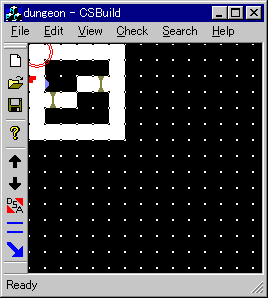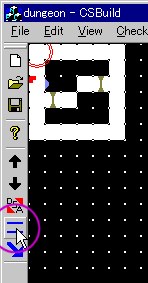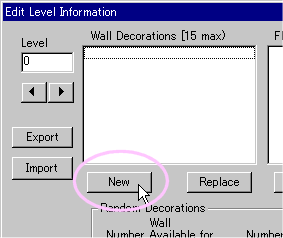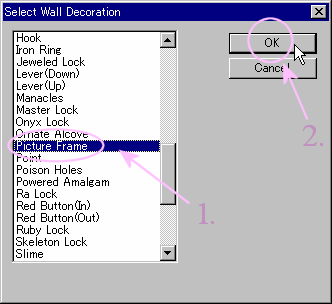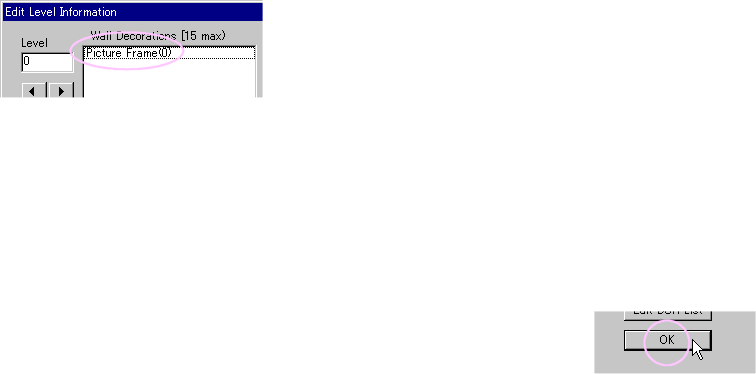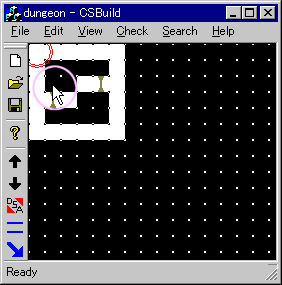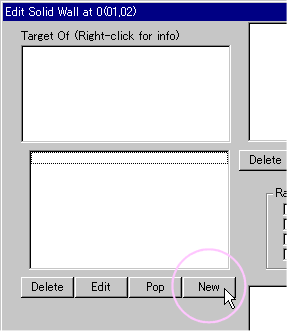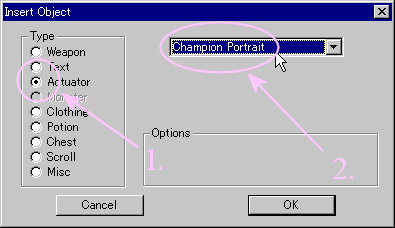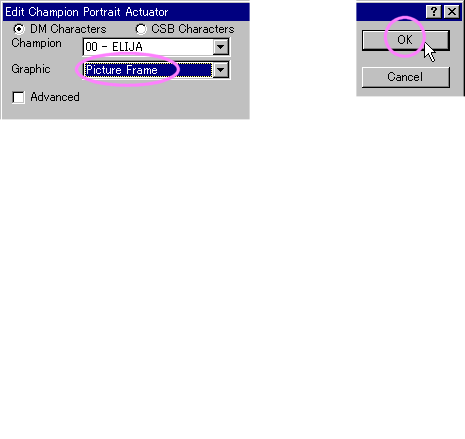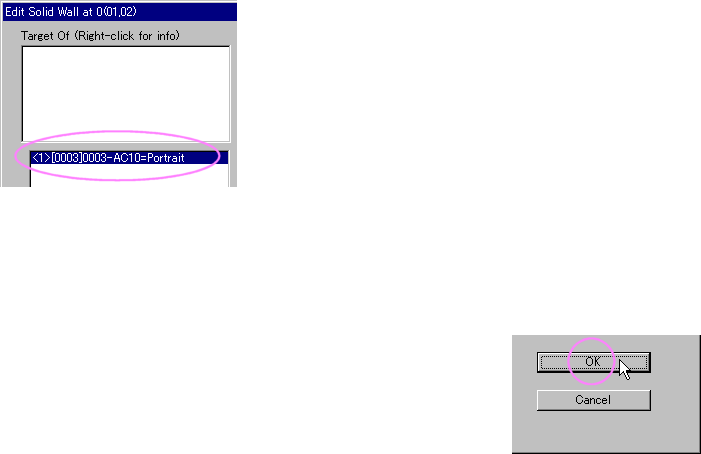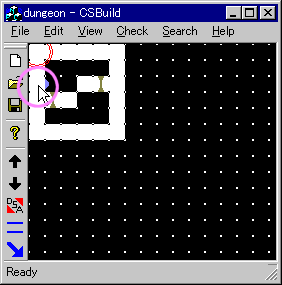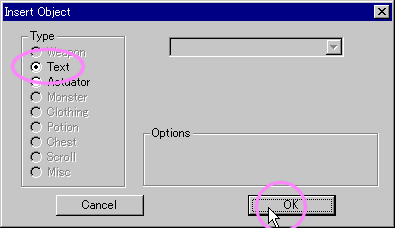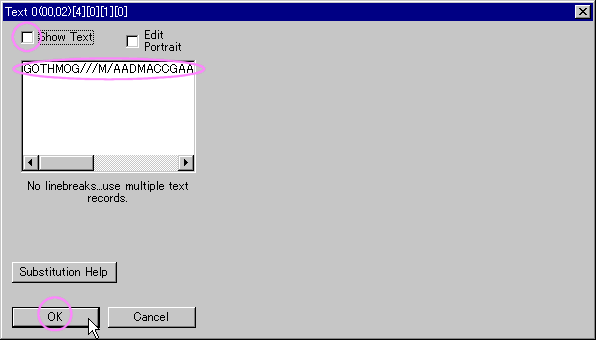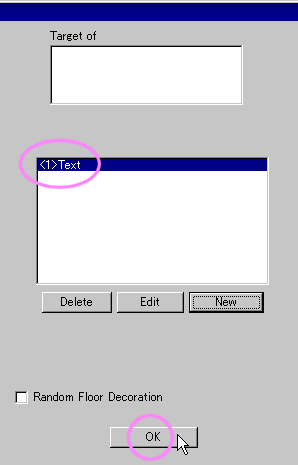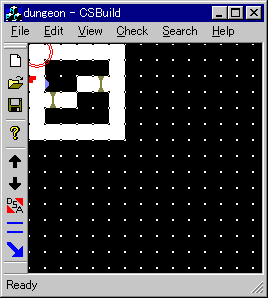Screenshots are presented by CSBuild 1.79. CSBuild is written by Paul R.
Stevens.

Raise the "Level Information" dialogue.
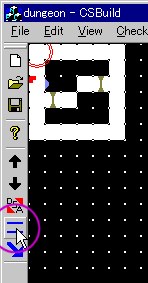

You need to add a wall ornate image (wall decoration). It is used by
"champion portrait" actuator.
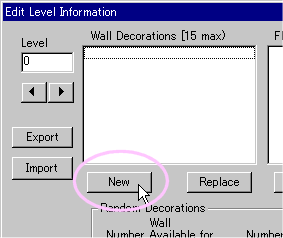

Add the "Picture Frame" wall ornate.
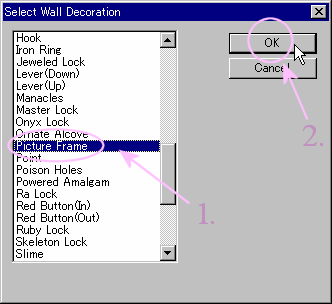

You'll see "Picture Frame" is appended.
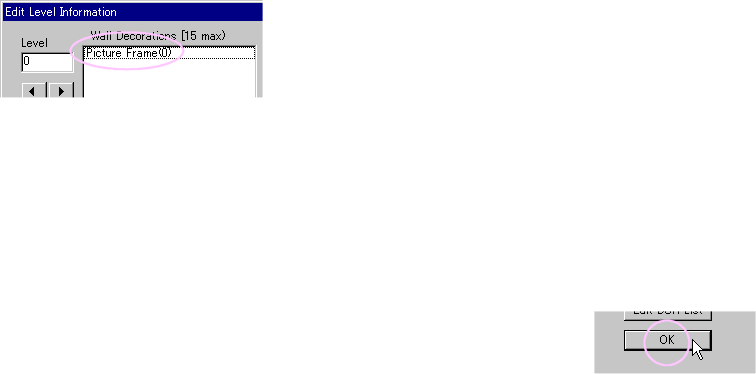

It is to place a hero mirror on wall's west side.
Point a wall, then right-click.
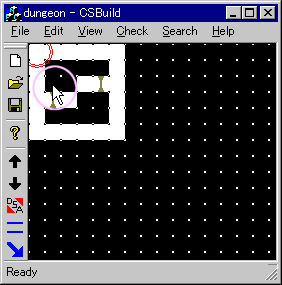

Click "New" button on left pane. It appends an object to west side
of wall.
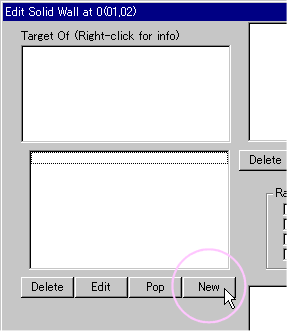

Place an actuator to place a hero mirror.
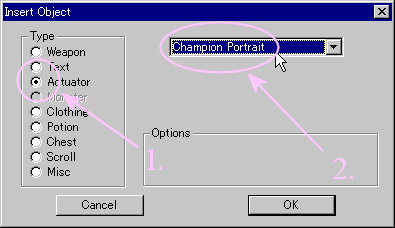

Add an "Champion Portrait" actuator.
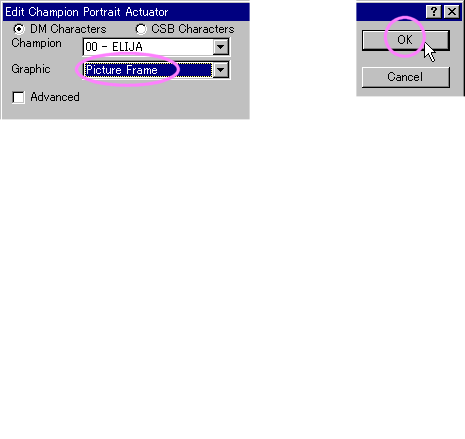
1. Select "Picture Frame" from Graphic item.
2. Click "OK" to add this actuator.

Click "OK" to ensure your changes.
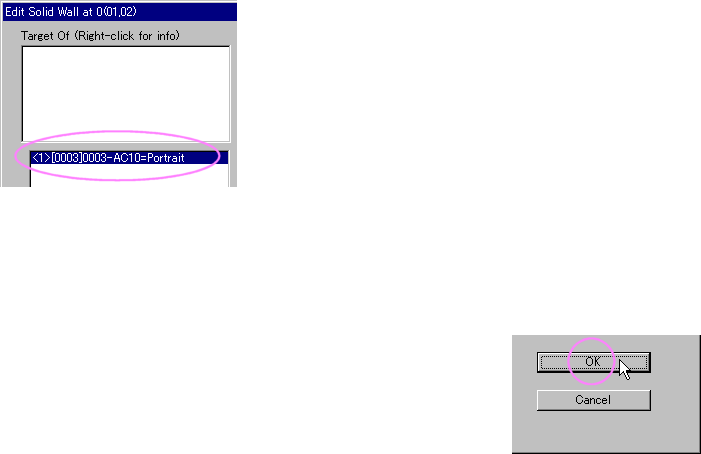

Right-click the floor tile next to the wall. This will raise "Room"
editor for clicked floor.
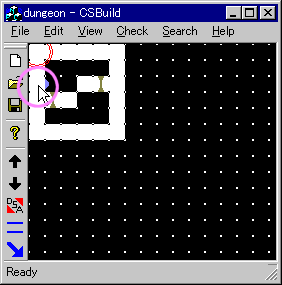

Set the hero characteristics up. Place a "text" object at the
floor.


Select "text" object to append.
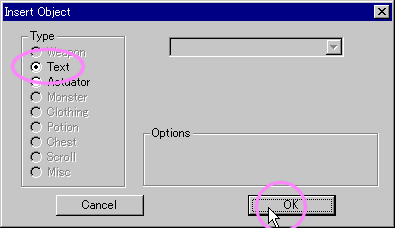
1. Select the "Text".
2. Click "OK".

Put the text
into the edit box. This will set the hero's characteristic up.
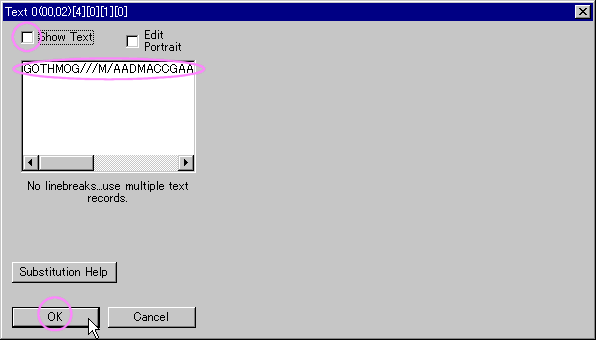
1. Put the text.
2. Turn off the "Show Text" check.
3. Click "OK".

You'll see the "Text" object is appended.
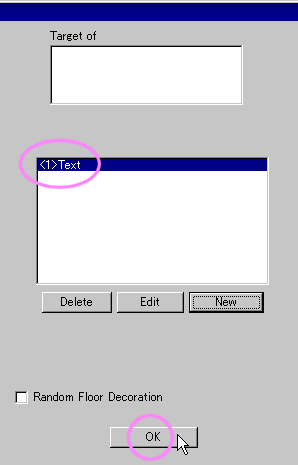
Click "OK".

Your dungeon should look like...