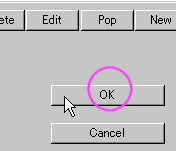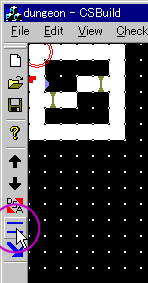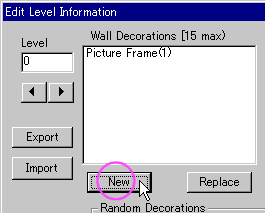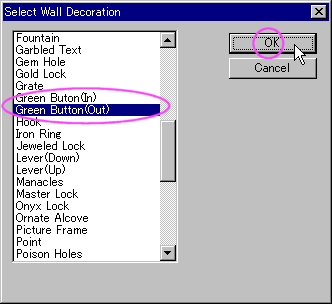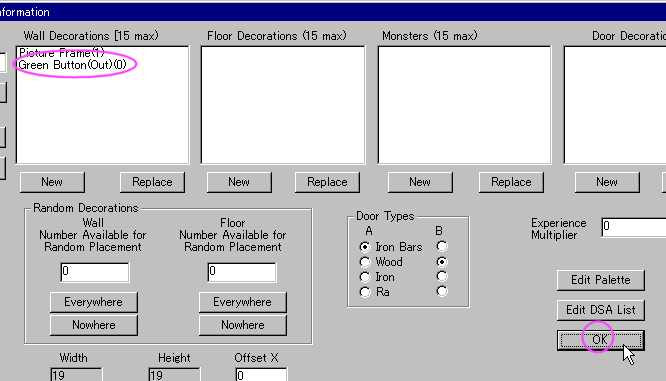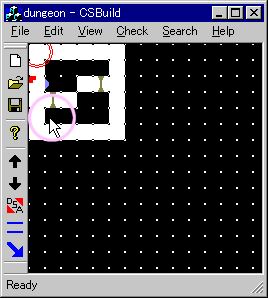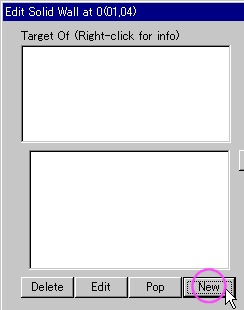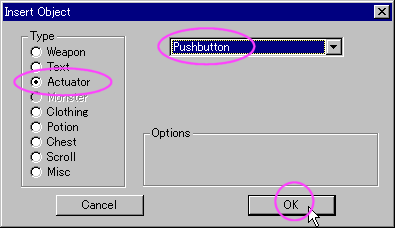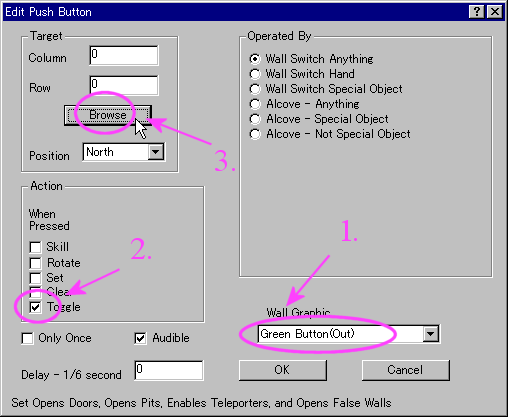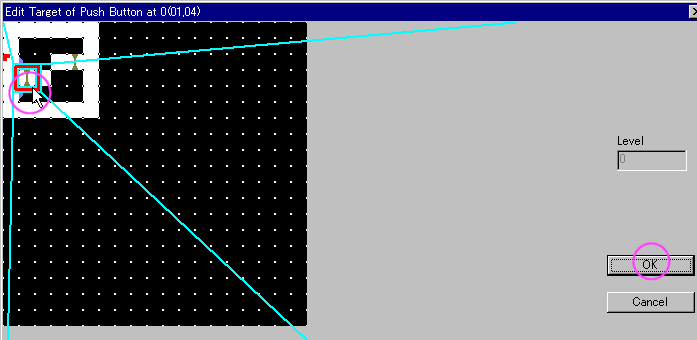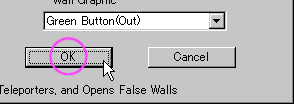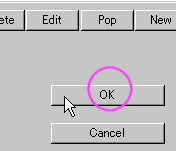Screenshots are presented by CSBuild 1.79. CSBuild is written by Paul R.
Stevens.

Raise "Edit Level Information"
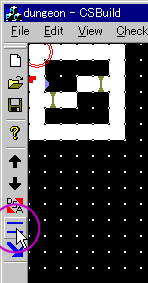

Click "New" at "Wall Decorations" section.
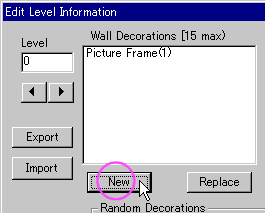

Select button ornate.
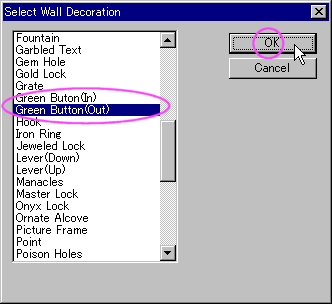
1. Select "Green button(out)".
2. Click "OK".

You'll get it in "Wall Decorations".
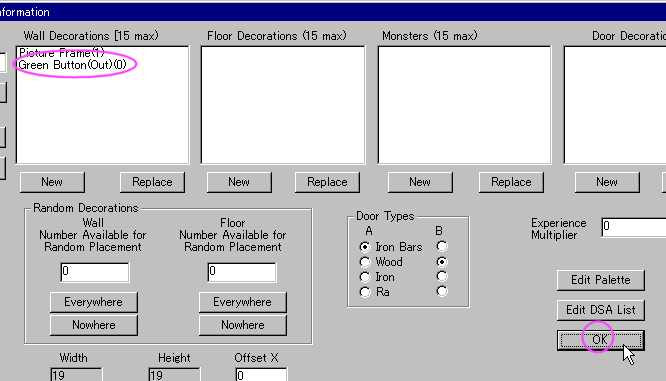
Click "OK".

Right-click a wall to edit objects in the wall.
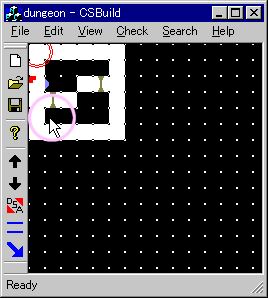

Add an actuator.
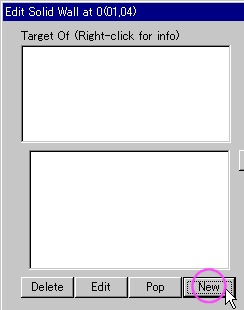
Click "New" on west pane.

Append a pushbutton actuator.
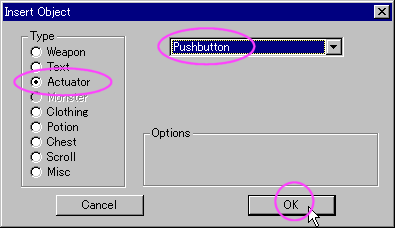
1. Click "Actuator".
2. Select "Pushbutton".
3. Click "OK".

You'll be requested to fill more.
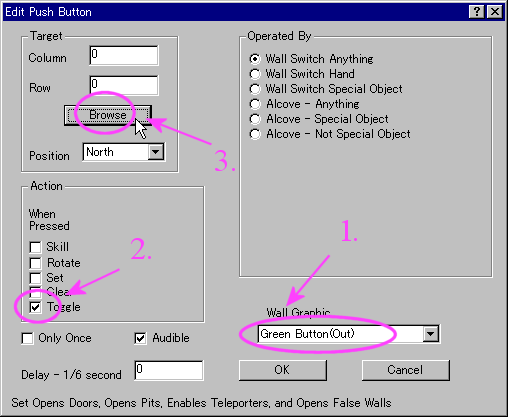
1. Select wall ornate "Green button(out)" from list.
2. Set Action to "Toggle".
3. Click "Browse" to select target from map.

Select the tile at door. then, click "OK".
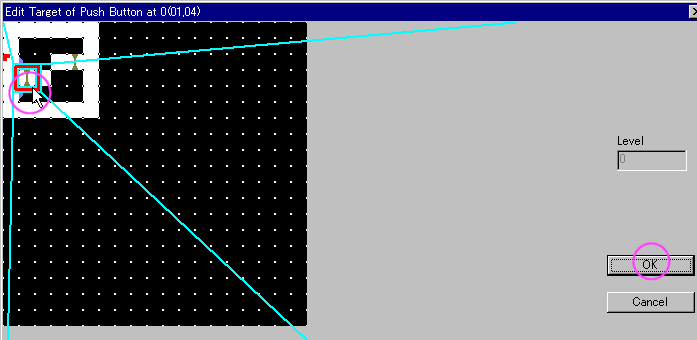

then, click "OK".
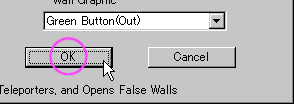

then, click "OK".