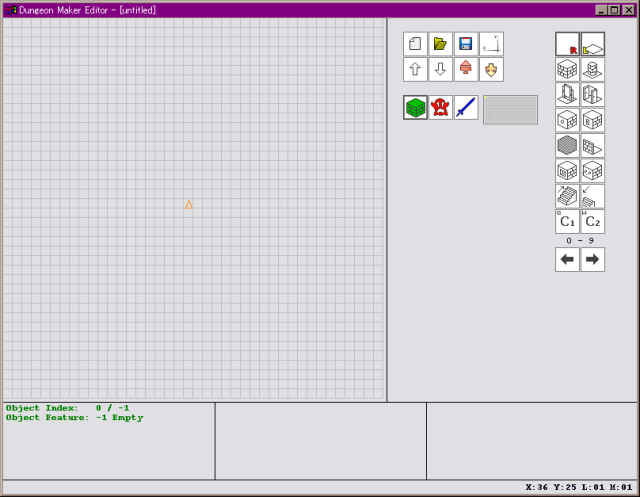
Last Update: 2010/11/01 22:33 +0900
This page is subjected in a status of work in progress.
Dungeon Maker is started by Wishbone.
For now, first public version Alpha Release 1 (including playable demo and editor) is available at Wishbone's Dungeon Maker site.
This first version has many builtin map items. 9 characters, 7 dungeon maps, many terrain sounds, many keys/weapons/etc objects, many ornate objects. Although it is still alpha version, you can test it (by playing maps, by creating maps) well.
I wrote this page because i wanted to explain the editor usage!
Next screen shot is editor's initial view.
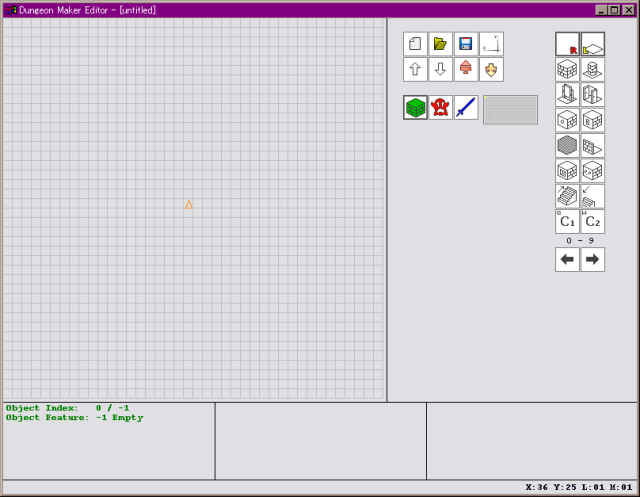
There are 4 states in the main editor window. whenever you deal with main editor window, any mode will be enforced.
| Object mode
In this mode, you can replace tiles with geometric parts like empty/floor/wall/pillar/etc. Click the green block icon to enter this mode.
If you are in Object selected mode, press ESC to go back Object
mode. | |
| Object selected mode
In this mode, you can dedicate to single tile to add/edit objects. To enter this mode
If you are in this state, you will see the yellow square box at the
selected tile. | |
| Monster mode
In this mode, you can deploy monsters on tiles. Click the red ghost icon to enter this mode.
| |
| Item mode
In this mode, you can deploy items on tiles. Click the blue sword icon to enter this mode.
|
Enter to Object selected mode.
Objects will be displayed in bottom-left part of editor window.
If you select empty tile, you wil have the next display.
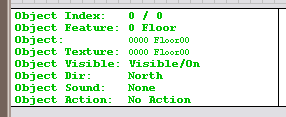
Click the Object Index line to elect the objects in the tile.
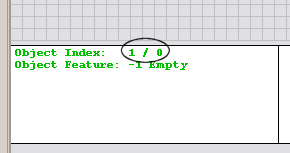
1 object in this tile.
| Object Index | Object Feature | Edit the object means |
|---|---|---|
| 0 | 0 Floor | Edit current object |
| 1 | -1 Empty | Add new object |
The Object Index displays "0 / 0", "0" of right part means max object index number. "0" means 1 object in the tile, "1" means 2 objects in the tile.
Placing a horizontal door.
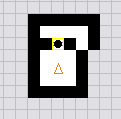
Screen shot 1, door is closed.
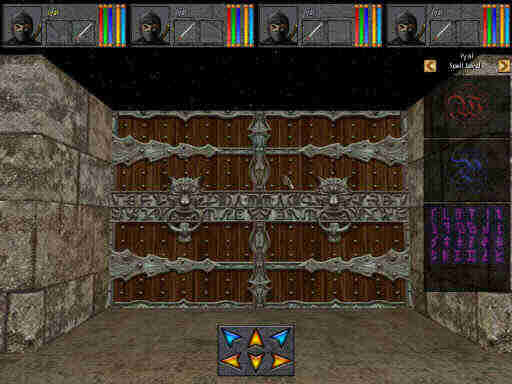
Screen shot 2, door is opened.

Add 4 objects on the tile, where you wanna place a door.
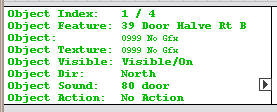
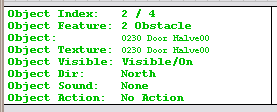
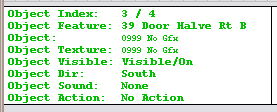
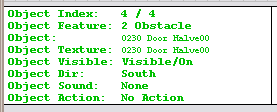
2 Objects
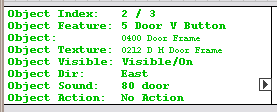
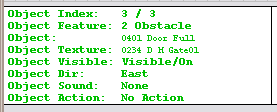
Object Features (partial)
| Number | Feature | Meanings |
|---|---|---|
| -1 | Empty | |
| 0 | Floor | as is |
| 1 | Solid | block wall also for wall text "\\HALL OF\CHAMPION" |
| 2 | Obstacle | pillar |
| 3 | Switch Wall On | floor switch? |
| 5 | Door V Button | block door w/ button. door moves up-down |
| 9 | Wall Thin | flat wall |
| 14 | Stairs Up | as is |
| 15 | Stairs Down | as is |
| 16 | Ceiling | as is |
| 25 | Wall Alcove | alcove |
| 27 | Door V Flat Btn | thin flat door w/ button. facing west-east |
| 254 | No Feature | |
Key Bindings (generic)
| Key | Feature | |
|---|---|---|
| C | Automatic Ceiling Draw On/Off | |
| F | Draw None/All/Only Monsters/Only Items | |
| G | Grid Mode Off/Dots/Lines | |
| P | Please insert a new password | |
| Q | Object copied to C1 | |
| R | Square Directional Draw Off/Random/Fixed | |
| W | Object copied to C2 |
Key Bindings (start party position)
| Key | Feature | |
|---|---|---|
| F1 | Move start party position to tile pointed by mouse cursor | |
| F2 | Rotate start party position 90 degree (right angle) |
Key Bindings (global)
| Key | Feature | |
|---|---|---|
| Ctrl+1 | Load an object database file... | |
| Ctrl+2 | Load an texture database file... | |
| Ctrl+3 | Load an monster subdirectory... | |
| Ctrl+4 | Load an item subdirectory... | |
| Ctrl+N | New dungeon. | |
| Ctrl+O | Load a dungeon... | |
| Ctrl+R | Generate a random one | |
| Ctrl+S | Save a dungeon... |
Key Bindings (map chip)
| Key | Feature | |
|---|---|---|
| 1 | Assign "Empty" for left-click | |
| 2 | Assign "Floor" for left-click | |
| 3 | Assign "Wall" for left-click | |
| 4 | Assign "Pillar" for left-click | |
| 5 | Assign "Door sliding vertically (with doorframe and button)" for left-click | |
| 6 | Assign "Double door swaying horizontally (with button)" for left-click | |
| 7 | Assign "Wall with button" for left-click | |
| 8 | Assign "Wall with keyslot" for left-click | |
| 9 | Assign "Teleport" for left-click | |
| 0 | Assign "Single flat wall" for left-click | |
| - | Assign "Wall with alcove" for left-click | |
| ^ | Assign "Wall with projectile launcher" for left-click | |
| Shift+1 | Assign "Empty" for right-click | |
| Shift+2 | Assign "Floor" for right-click | |
| Shift+3 | Assign "Wall" for right-click | |
| Shift+4 | Assign "Pillar" for right-click | |
| Shift+5 | Assign "Door sliding vertically (with doorframe and button)" for right-click | |
| Shift+6 | Assign "Double door swaying horizontally (with button)" for right-click | |
| Shift+7 | Assign "Wall with button" for right-click | |
| Shift+8 | Assign "Wall with keyslot" for right-click | |
| Shift+9 | Assign "Teleport" for right-click | |
| Shift+0 | Assign "Single flat wall" for right-click | |
| Shift+- | Assign "Wall with alcove" for right-click | |
| Shift+^ | Assign "Wall with projectile launcher" for right-click |